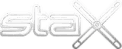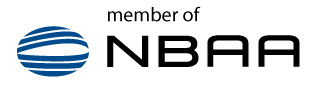Stax™ Support
Open the 'Utilities' tab, click on 'Create New' button, and choose a starting shape. Give the new facility a name. Only 'Name A' is required. Next add your wall dimensions and specify your door sizes and locations. Click the 'Preview' button and select 'Save' if you are happy with it, or 'Clear' if you want to make changes. After you make changes you will need to click 'Preview' again.
If TruTow™ is active, you can not rotate an aircraft in place.
With TruTow™ off:
On a Mac or Windows computer, select the aircraft, then holding down the left shift key, drag your mouse or track pad to rotate.
The farther away from the aircraft your mouse pointer is, the slower the aircraft rotates.
On an iPad, select the aircraft, using two fingers, rotate the aircraft by rotating your two fingers.
Aircraft or Obstacles: On the iPad, long press an aircraft to get the HUDs to display. Long press again to hide them. On Macs, Ctl-click an aircraft to get the HUDs to display. Ctl-click again to hide. On Windows, right click an aircraft to get the HUDs to display. Right click again to hide them. In all cases, you must click or long press outside of any notes area of the HUD. Hangars and Ramps: On the iPad, long press an open area of the floor to get the HUDs to display. Long press again to hide. On Macs and Windows, click the '%' button at the top of the screen to show/hide HUDs.
Send us an email (support @staxplanes.com) or call us with the particular model needed. We can generally get a new aircraft added in 3-4 days.
Stax™ backs up all user data every 12 hours and maintains these backups for one year.
We are not perfect and understand there may be an occasional bug surfacing. Try to remember the steps you took to discover the error so we may be able to reproduce it and come up with a fix.
There are a couple of reasons this might happen.
If someone else logged in with the same user name as you, you will be automatically logged out.
If your network connection had a short disconnect, you will be logged out.
If you are usig the latest version (3.3 or later), check to make sure your auto time out is set correctly.
Since we did not put Stax in the Apple Mac App Store, we have not been notarized by Apple.
Here is a screenshot of the steps to take to get around the restriction.
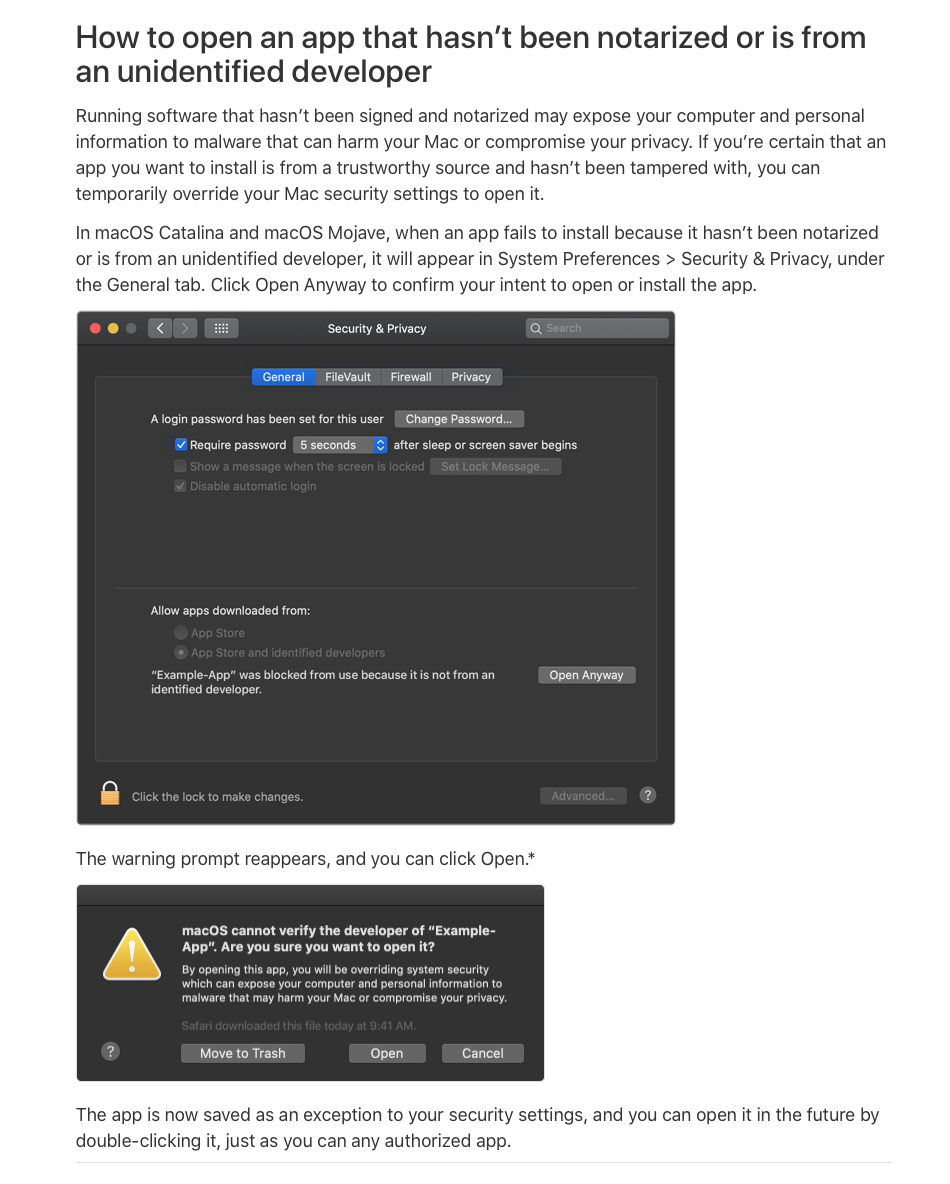
Since we did not put Stax in the Microsoft App Store, we have not been notarized by Microsoft.
Here is a screenshot of the steps to take to get around the restriction.
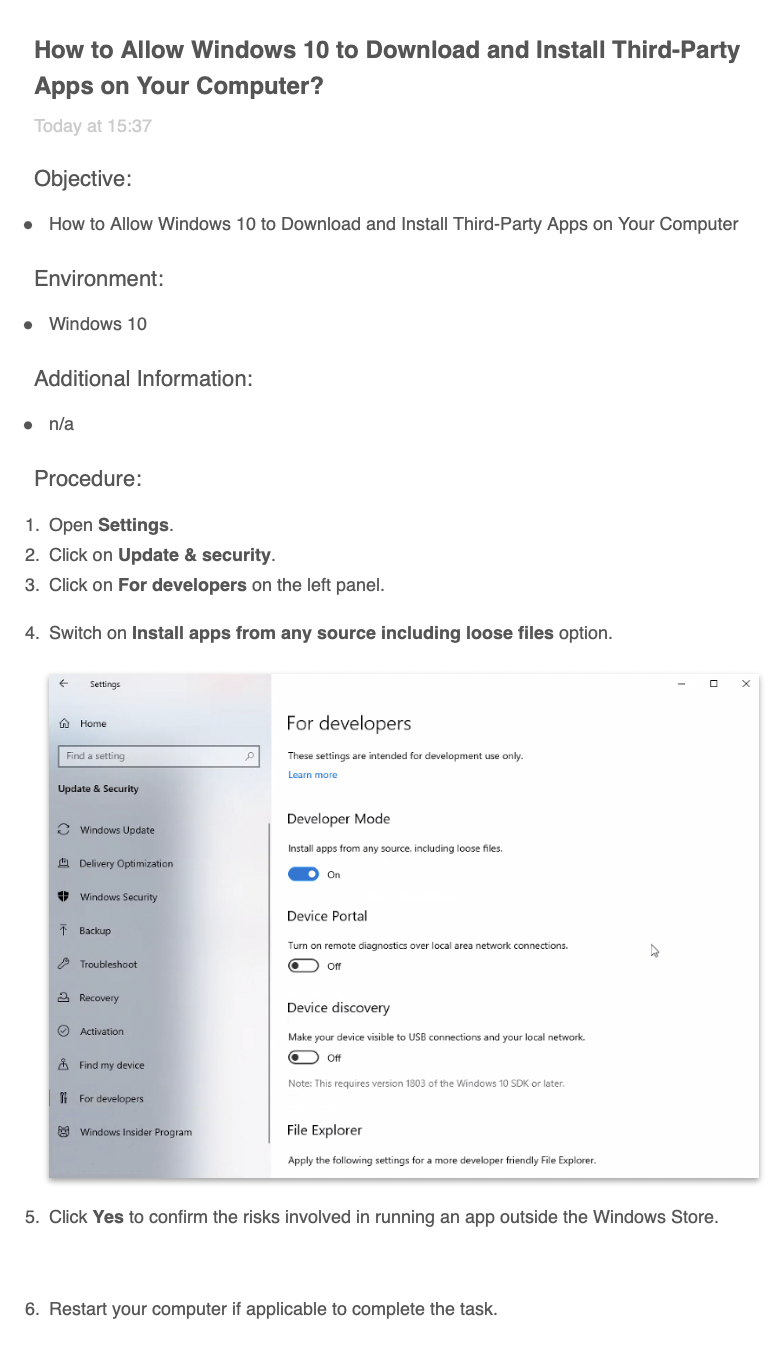
3D models of business aircraft are not generally available. Stax relies on your institutional knowledge to determine whether a wing will fit under a tail or other similar situations.
Stax will not auto-stack your hangar. While auto-stacking is technically possible, it is not a practical solution. The parameters needed to successfully create a stack are unreasonable and do not usually produce a satisfactory stack.
On Windows and Mac, you can click the 'clock' next to the report name and schedule that report to be run automatically at a specified time. You can have the report output as a pdf file or an excel spreadsheet. Obviuosly the machine must be on for the report to be run, but it can be unattended.
On Windows and Mac, the distance you place the pointer from the aircraft or obstacle affects the speed of rotation when you drag your mouse or finger. The farther the pointer is when you start, the slower the aircraft or obstacle rotates.
Introduction to all the basic features.
Click for Document
An overview of features and benefits as well as subscription levels offered.
Click for Document
TruView™ is a Stax exclusive feature which let's you put an image
behind the drawing of your hangar or campus view. Use it to show custom
floor markings in a hangar or for displaying a Google maps or Google earth
image behind your campus view. Very handy for planning large events.
This guide shows you step-by-step how to use this feature.
Click for Document
If you are having trouble opening the Stax app on your Macintosh, have a look at this document for step by step instructions.
Click for Document
If you are having trouble opening the Stax app on your Windows computer, have a look at this document for step by step instructions.
Click for Document
Short introduction to Stax Hangar Management and Stacking program (0:45).
Click for Video
Short example of creating a new hangar (1:45).
Click for Video
Short walk through of the Ramps feature (2:20).
Click for Video
Short walk through of the Aircraft feature (1:25).
Click for Video

 Stax 2021 User Guide v3.1
Stax 2021 User Guide v3.1
 Stax Overview
Stax Overview